Compare to Canada and Singapore, Uganda’s Internet is expensive. We don’t have unlimited data. In order to reduce our cost, I started to configue my computer to use as little bandwidth as possible. There are obvious things I can do such as not watch videos or download big files online. I also configured my Windows 7 laptop to not use more data than I need.
Here’s what I have done for my laptop.
Please note that what I done to my laptop might not consider as making my laptop secure. For example: I disable receiving updates for Windows and for the Anti-Virus program. I understand and comfortable with the risk I am taking. If you need Skype to communicate to friends and family and you find it useful to start Skype everytime you turn on your computer, please leave it as it is.
The goal of this guide is for you to know what program is using data without realization and how to disable them. There are many programs, by default, send our personal data out for customer improvements. To be honest, these type of data usually don’t require too much bandwidth. On the other hand, some program uses up a lot of data without us realizing. Dropbox, for example, if it is constantly sync-ing files, it can take up a lot of bandwidth.
- Windows Update
- Anti-Virus (avast!) update
- Mozilla Firefox
- Google Chrome
- Adobe Flash Player
- Skype
- Dropbox
- Google Chat
- Facebook Chat
- Microsoft Office (2010)
 Windows update
Windows update
Warning: Disable Windows Update means you will not get critical update from Microsoft, especially if there Microsoft is patching a known bug a recent virus is exploiting. I read IT news frequently and so if I see anything fishy, I will run Windows update myself.
- In Control Panel, click on Windows Update.
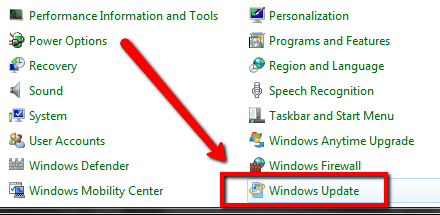
- Click on Change Settings
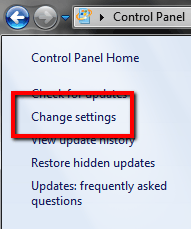
- Under Important Updates, change it to Never Check for updates.
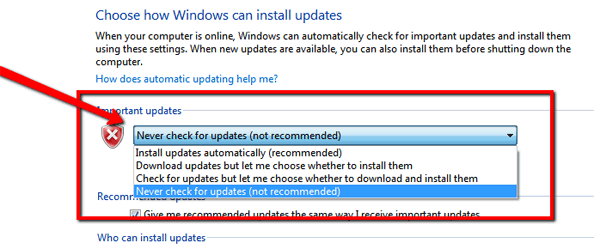
 Anti-Virus (avast!) update
Anti-Virus (avast!) update
If you know the websites you are accessing are virus-free (usually popular websites like BBC or Google are safe), then you don’t need to update the Virus list on a frequent basis. I disable the auto update and manually update Anti-Virus once a month. If you are using Avast!, you can disable the update by doing the following:
- Under Settings, go to Update.
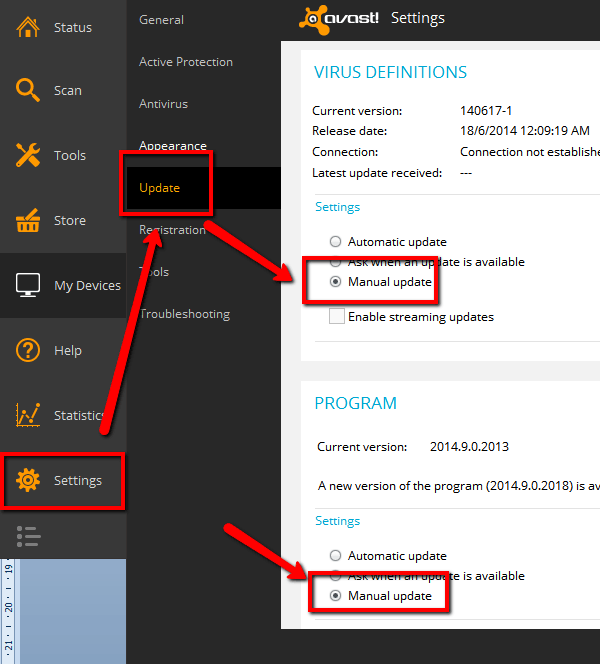
- Under Settings for Virus Definitions and Program, set to Manual Update.
[adinserter name=”cliff tam text ad”]
 Mozilla Firefox
Mozilla Firefox
- Look for the icon with three lines, click on it and select Options.
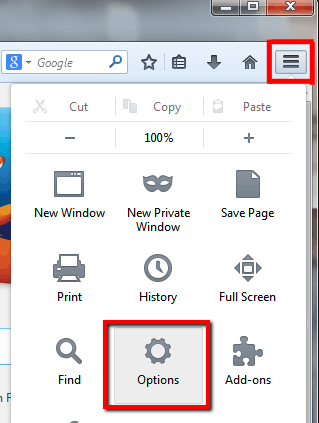
- In the Advanced tab, select Update tab. Under Firefox Updates, select Never check for updates. You can also disable Search Engines under Automatically update.
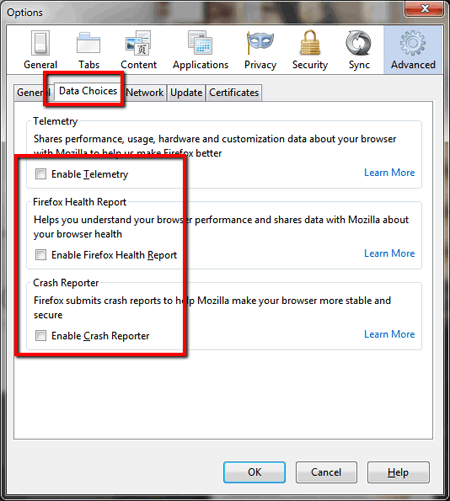
- Under the Data Choices tab, disable Telemetry, Firefox Health Report and Crash Reporter.
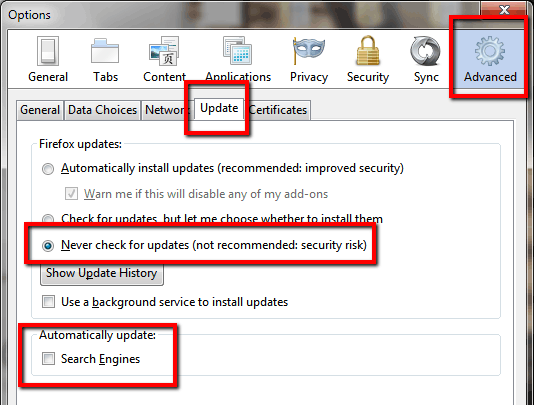
 Google Chrome
Google Chrome
Unfortunately, to disable Chrome’s auto update you need to edit Windows Registry. This is not as simple and can cause problems with your computer. What we can do is disable Chrome’s network predictions and disable sync data to save bandwidth.
- Look for the icon with three lines and click on it. Then select Settings.
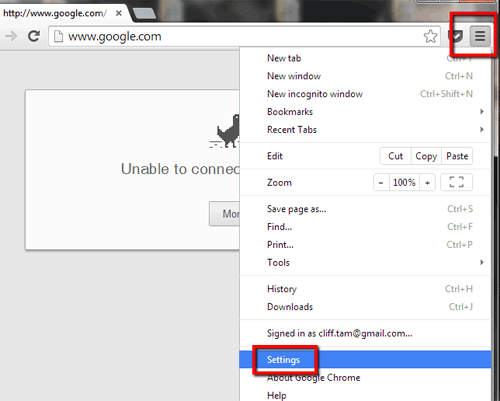
- Click on Advanced sync settings.
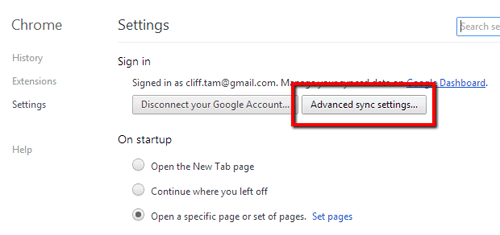
- Chrome the option to sync your data (bookmarks, site history, passwords etc.) across these platforms. It is a great feature but it also uses up bandwidth. If you are comfortable without sync-ing your personal data, you can disable them all.
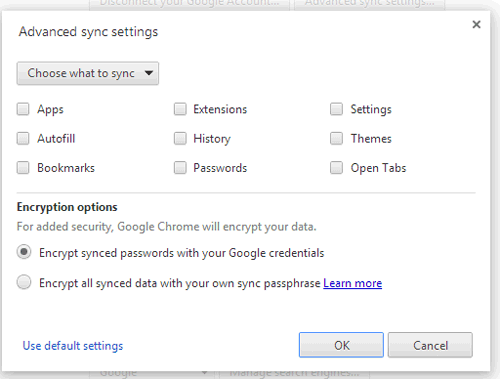
- Go back to Settings and click on Show Advanced Settings. The link is at the bottom. Under Privacy, uncheck Predict network actions to improve page load performance. This options allow Google Chrome to predict the next link you will click in a webpage and pre-load the page.

- Lastly if there are Extensions you are not using, you can uncheck or remove them.
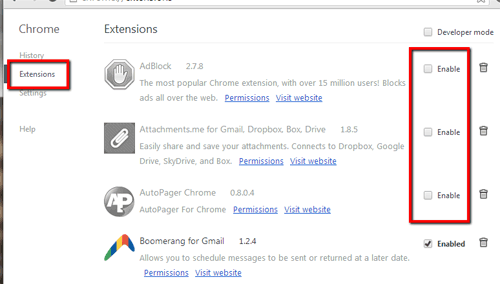
[adinserter name=”cliff tam text ad”]
 Adobe Flash Player
Adobe Flash Player
Flash Player requests the most amount of updates I’ve experienced from any programs!
- In Control Panel, select Flash Player.
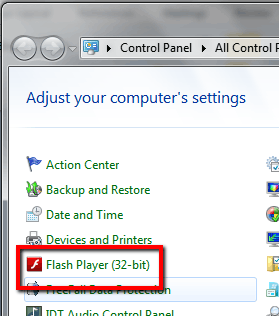
- Select Advanced tab and click Change Update Settings.
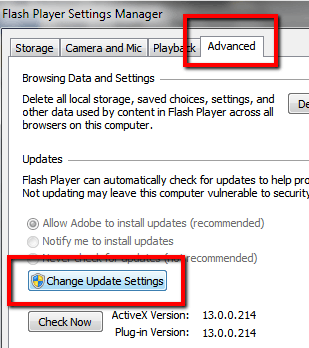
- Select Never check for updates.
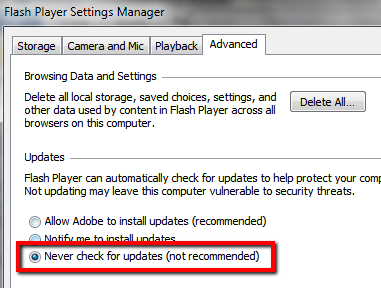
 Skype
Skype
- You can disable Skype from signing in automatically when it starts by unchecking Sign me in when Skype starts in the login screen.
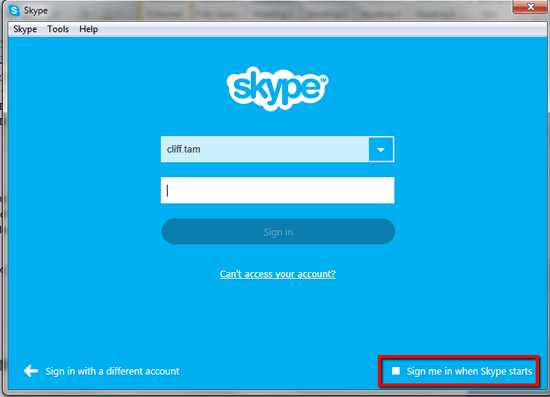
- To disable Skype from starting when Windows starts, in Settings, go to General Settings and uncheck Start Skype when I start Windows.
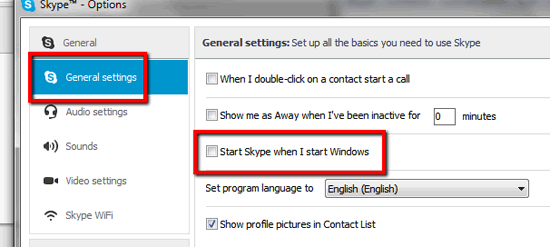
- Under Advanced settings, you can uncheck ‘Help Improve Skype products…‘ so Skype will not send performance data to their servers.
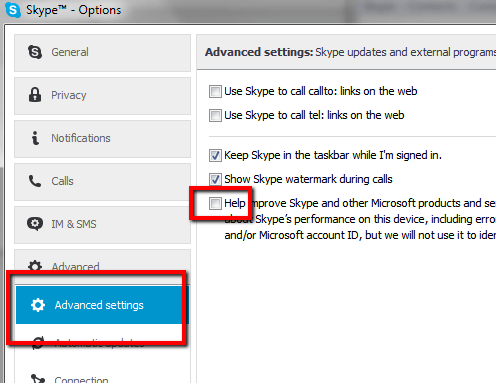
[adinserter name=”cliff tam text ad”]
 Dropbox
Dropbox
- You can disable Dropbox from starting by default to reduce bandwidth. To do so, click on the Dropbox icon, click on the Gear icon and then select Preferences…
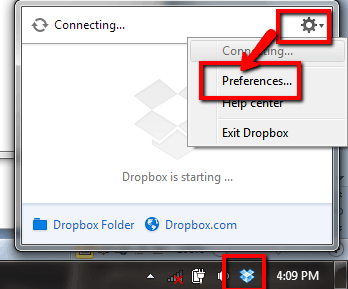
- In General tab, uncheck Start Dropbox on system startup.
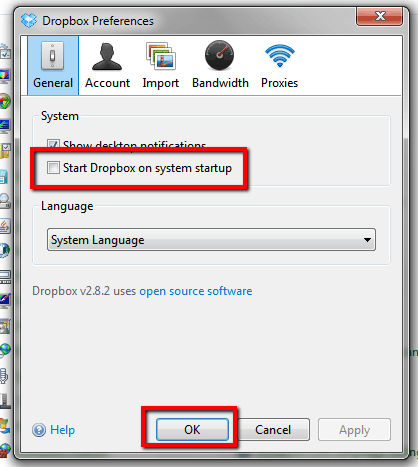
 Google Chat
Google Chat
Everytime you log into Gmail.com, it automatically open Gmail Chat. You can disable it to save bandwidth by doing the following:
- Next to your icon, there should be another icon to indicate your chat status (Available, Busy etc.). Click on it and select Sign Out.
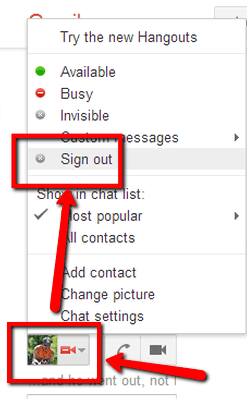
[adinserter name=”cliff tam text ad”]
 Facebook Chat
Facebook Chat
Facebook, like Gmail, also automatically sign you into Facebook chat when you logged in. You can turned it off to save bandwidth. If you turn Facebook chat off, you will still receive and send messages via the Chat window.
- In the Chat window, click on the gear icon.
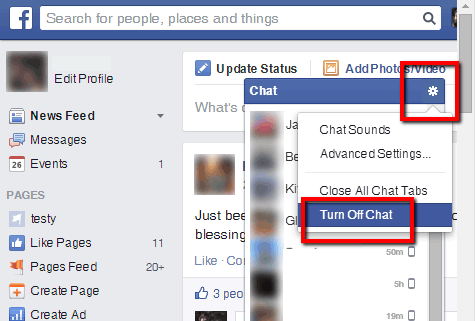
- Select Turn Off Chat.
 Microsoft Office (2010)
Microsoft Office (2010)
By disabling Windows Update, you automatically disable Office updates. However, in Office, you can opt out of options that uses the Internet. I am using Microsoft Office 2010.
- In the menu, File, click on Options.
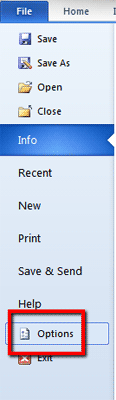
- Under Trust Center, click on Trust Center Settings.
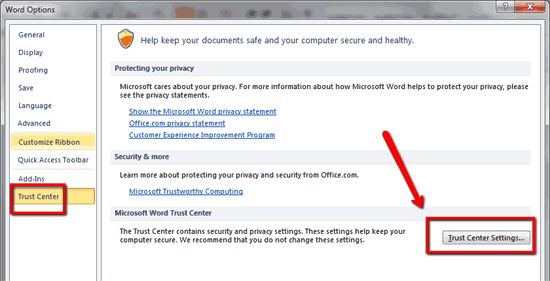
- Under Privacy Options, you can disable functionalities that connects to the Internet.
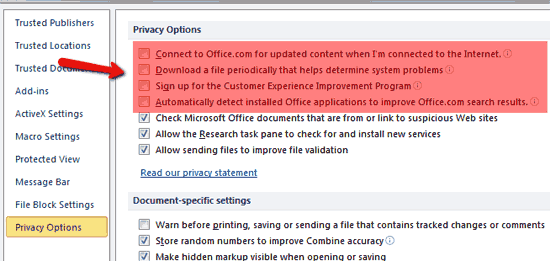
[adinserter name=”cliff tam text ad”]
I have written two other guides on how to reduce bandwidth usage for:
- General Startegies and Tips
- How to use less data for Android devices (phone and tablet)
- Use less Internet bandwidth for iPhones and iPads
I welcome any tips and feedback. Please feel free to make a comment. 🙂

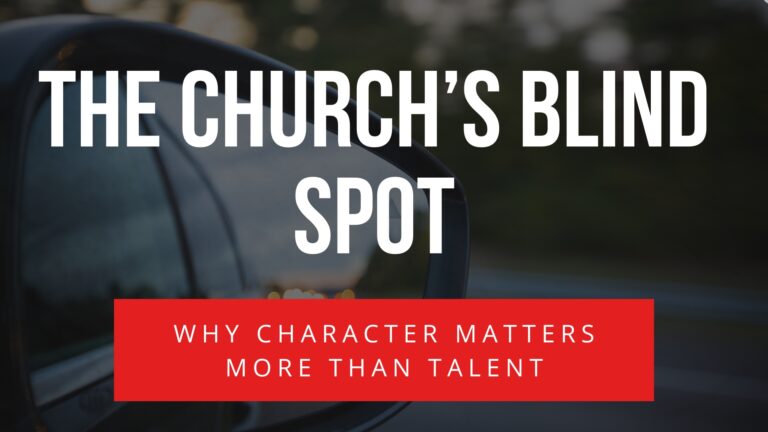
12 Responses
Just wow n very very usefull. Thanks .
Glad you find it useful 🙂
Thank you. I may not live in Uganda, but, I live in the country and have very limited bandwidth. Very aggravating to have to keep monitoring your usage to not go over. I have already implemented alot of your suggestions that I did not know I could do.
No problem, Diana. I hope it helps to keep your bandwidth low 🙂
Work It
Thanks for the information. It really helped me
Hi Michael,
I’m glad you find it useful. Have a great day!
Thanks.. This Has been the most useful site aboutbthis issue.. Thanks
I have setted all the settables in my lapi still it sucks my data I don’t know what else to do
Hi John,
Sorry for the late reply. When you start your laptop, press Alt, Ctrl and Delete and open Task Manager. From there you can see which program is using the Internet. That will be the best way to determine what is sucking up your data.
Thanks,
Cliff
Are there any advantages or disadvantages to running two blocking extensions @ the same time? Anyone?? Thanx! ; ) Grrrrr.
Hi Ross,
As long as you have one extension that blocks all unnecessary traffic, then that’s all you need.
Thanks,
Cliff